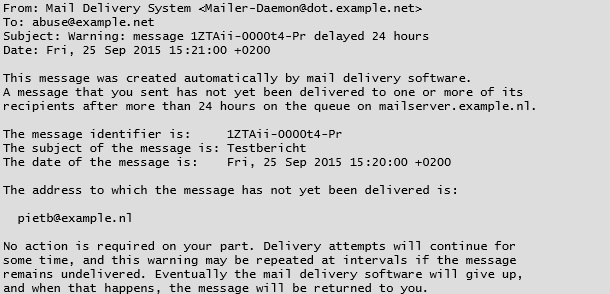Reading Mailer Daemon Messages
Reading Mailer Daemon Messages
When sending email, things can occasionally go wrong. You try to send something, but receive a strange email in return. You get a Delivery Status Notification, also known as a Mailer Daemon message. These notifications often provide useful information about why your message wasn’t received by the intended recipient. Such Delivery Status Notifications can be sent by any mail server along the path between sender and receiver – wherever the problem occurs. In this blog, I’ll explain the three most common ‘bounces’.
1. Incorrect recipient address
The most frequent notification is that the specified recipient email address doesn’t exist:

At first glance, such a message might seem difficult to interpret. It’s not so bad – you just need to know where to look. Slightly above the middle, you’ll see ‘—– Original message —–’. All information below this marker relates to the email content and isn’t relevant for understanding why the message bounced. The important information appears above the ‘—– Original message —–’ line. In this case, the notification indicates it tried to deliver the email to the server but failed. The ‘unrouteable’ status means the receiving mail server wouldn’t accept the message because it didn’t know where to deliver it. This could be due to either incorrect domain configuration or the local part (the portion left of the @ symbol in the email address). For example, if it’s preconfigured that mail for example.nl should go to specific mail servers, but these servers aren’t set up to accept mail for example.nl, you’ll get the ‘unrouteable’ notification.
2. Mail server on blacklist
Another common notification is a bounce due to blacklisting. Various blacklists exist to combat spam, containing IP addresses of mail servers that send lots of spam. Your mail server might be on such a blacklist, causing the receiving server to immediately reject your message. Below is a fictional example where the sender’s domain (appel-domeinnaam.nl) is blacklisted and the recipient (someone@peer-domeinnaam.nl) refuses the message.
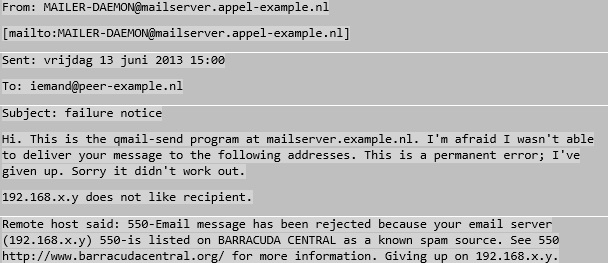
This specific notification states the message couldn’t be delivered and that it’s a permanent error – the email won’t be delivered later either. The explanation: the remote host rejected the message because the sender’s IP address (appel-example.nl) matches one on a blacklist. To resolve this, you’ll need to contact the relevant blacklist to request removal. You can check if your server is listed using this handy tool. This article provides more information about real-time blackhole lists.
3. Mailbox full
Every mailbox has storage limits. Just like a hard drive, a mailbox can become full. When the recipient’s mailbox reaches its limit, the receiving mail server will send an immediate error notification. This could be either a permanent error or a temporary delivery failure. In the latter case, the mail server will typically keep trying to deliver the email for over a week. Mail servers are usually configured to gradually increase the delay between delivery attempts before eventually giving up and issuing a permanent DSN. The recipient won’t be notified about these issues, so you’ll need to contact them through alternative means to inform them their mailbox is full. Once the recipient clears their mailbox, the problem is quickly resolved and they can receive your emails again.